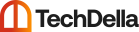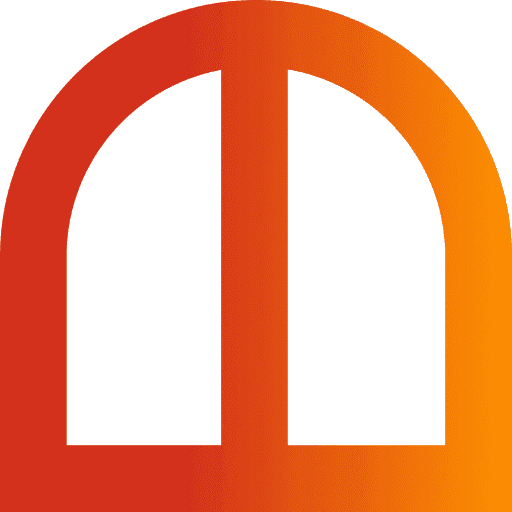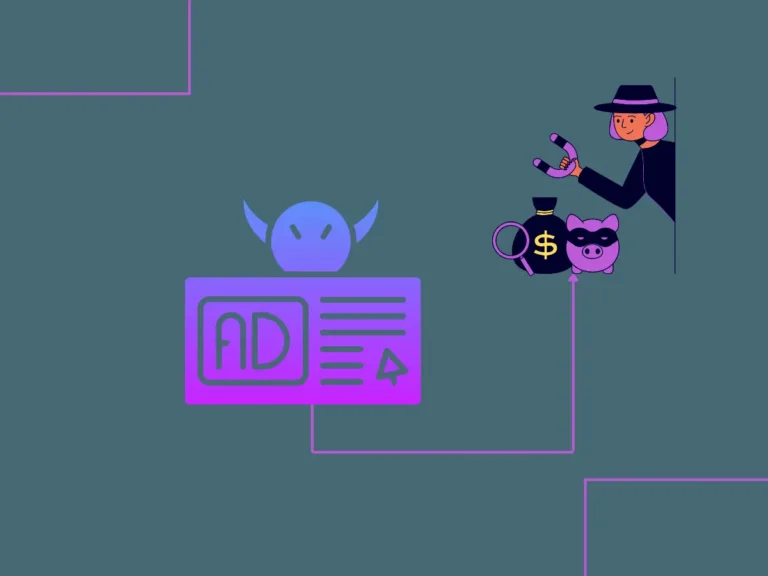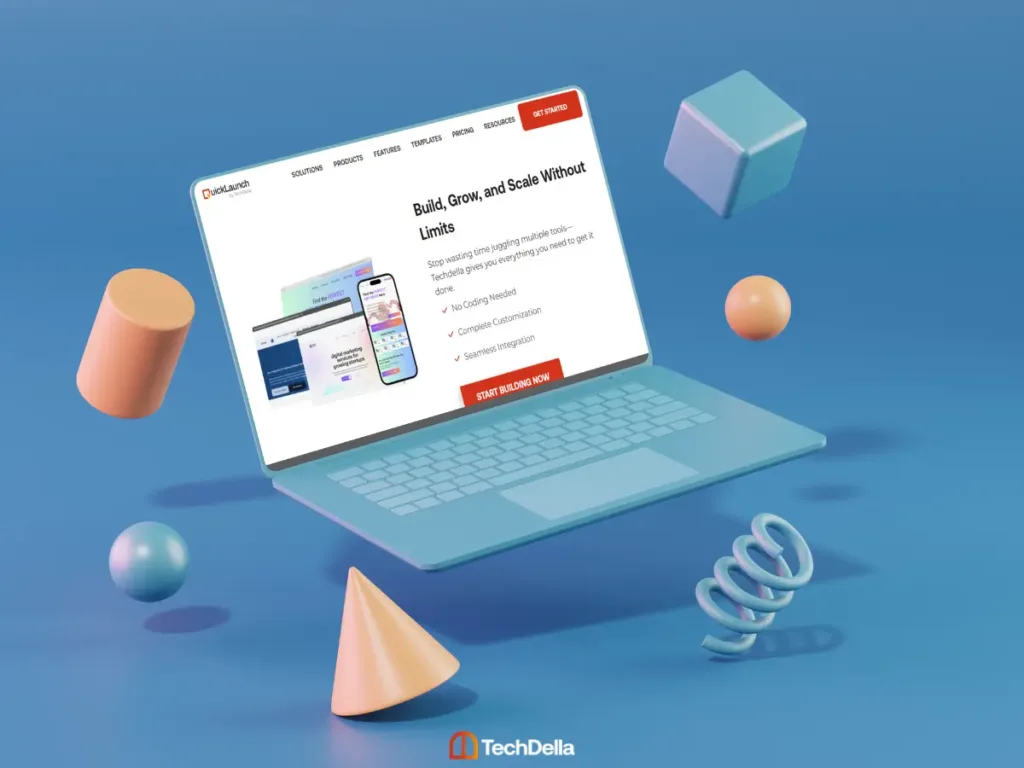
Are you searching for the best website design agency to bring your business vision to life? Whether you’re a startup founder, established business owner, or brick-and-mortar shop looking to expand online, having a professionally designed website is no longer optional—it’s essential for survival and growth in 2025.
At Techdella, we’re more than just a website design agency. We’re your strategic partner in building a powerful digital presence that converts visitors into customers and drives measurable business results. From custom website design to ecommerce solutions and landing pages that convert, we handle everything so you can focus on what you do best—running your business.
This comprehensive guide will walk you through everything you need to know about professional website design services, what to expect when working with a website design and development agency, and how Techdella can transform your online presence.
Why Choose a Professional Website Design Agency?
You might be wondering if you really need a professional website design agency or if DIY website builders are sufficient. While website builders have their place, there’s a significant difference between a template-based website and a custom-designed digital experience crafted by professionals.
Here’s what you get when you work with a professional website design agency like Techdella:
1. Custom Website Design Tailored to Your Brand
Generic templates can’t capture your unique brand identity and value proposition. A custom website design agency creates websites that reflect your brand personality, resonate with your target audience, and stand out from competitors. Every element—from color schemes to typography, layout to user interface—is strategically designed to support your business goals.
At Techdella, we don’t believe in cookie-cutter solutions. Each project starts with understanding your business, your audience, and your goals. Then we craft a website that’s uniquely yours.
2. Professional User Experience (UX) Design
A beautiful website that frustrates users is worthless. Professional website design agencies understand the psychology of web users and design intuitive navigation, clear calls-to-action, and seamless user journeys. This translates directly to higher conversion rates and better business outcomes.
Studies show that 88% of online consumers are less likely to return to a site after a bad experience. That’s why UX design isn’t just about aesthetics—it’s about creating experiences that guide visitors toward taking action.
3. Mobile-Responsive Website Design
Over 60% of web traffic comes from mobile devices. A responsive website design agency ensures your site looks perfect and functions flawlessly on every device—smartphones, tablets, desktops, and everything in between. Google also prioritizes mobile-friendly websites in search rankings, making responsive design crucial for SEO success.
4. Search Engine Optimization (SEO) Built-In
What good is a stunning website if nobody can find it? Professional website design agencies build SEO best practices into every site from day one—fast loading speeds, clean code, optimized images, proper heading structure, and strategic keyword placement. This gives you a head start in search engine rankings.
5. Security and Performance Optimization
Security breaches and slow loading times can destroy your reputation and bottom line. Professional website design and development agencies implement robust security measures, optimize site performance, and ensure your website loads in under 3 seconds—the threshold before users start abandoning sites.
6. Ongoing Support and Maintenance
Your website isn’t a “set it and forget it” project. Technology evolves, security threats emerge, and your business grows. Working with a website design agency means you have expert support for updates, troubleshooting, and continuous optimization.
Techdella’s Website Design Services: What We Offer
As a full-service website design agency, Techdella offers comprehensive solutions for businesses at every stage. Whether you’re a startup needing your first website, an established business requiring a redesign, or a brick-and-mortar store transitioning online, we’ve got you covered.
Custom Website Design and Development
Our custom website design services create unique digital experiences tailored specifically to your business. We don’t use pre-made templates—every site is built from the ground up to reflect your brand identity and achieve your specific business objectives.
What’s included:
- Discovery session to understand your business, goals, and target audience
- Custom brand-aligned design reflecting your unique value proposition
- Mobile-responsive layouts that work perfectly on all devices
- Strategic user experience (UX) design for maximum conversions
- Content management system (CMS) for easy updates
- Search engine optimization (SEO) foundation
- Fast loading speeds (under 3 seconds)
- Security features and SSL certificate
- Contact forms and lead capture functionality
- Social media integration
- Analytics setup (Google Analytics 4)
- Training on managing your website
- Post-launch support and maintenance options
Ready to transform your online presence? Explore our website design services and see how we can help your business thrive online.
WordPress Website Design Agency Services
Looking for a WordPress website design agency? WordPress powers over 40% of all websites globally, and for good reason. It’s powerful, flexible, and scalable. As a specialized WordPress website design agency, we leverage the platform’s capabilities while adding custom design and functionality that sets your site apart.
Our WordPress services include:
- Custom WordPress theme development (no generic templates)
- Plugin selection and custom plugin development
- WordPress security hardening
- Performance optimization for lightning-fast speeds
- E-commerce integration with WooCommerce
- Membership site development
- Blog and content management setup
- Multi-site WordPress networks
- WordPress maintenance and updates
Learn more about choosing the right design approach in our guide on how to choose a website template for startups.
Ecommerce Website Design Agency
Need an ecommerce website design agency to build your online store? Selling online requires more than just displaying products—you need seamless shopping experiences, secure payment processing, inventory management, and conversion-optimized design.
Techdella specializes in creating high-converting ecommerce websites that turn browsers into buyers. Whether you’re launching your first online store or redesigning an existing one, we build ecommerce solutions that drive sales.
Our ecommerce website design includes:
- Custom ecommerce design (Shopify, WooCommerce, or custom platforms)
- Product catalog setup and organization
- Shopping cart and checkout optimization
- Secure payment gateway integration
- Inventory management systems
- Shipping calculator and options
- Customer account functionality
- Product search and filtering
- Email marketing integration
- Abandoned cart recovery
- Product recommendations and upsells
- Mobile commerce optimization
If you’re just starting out and wondering how to start an online store, we’ve got you covered with both design services and comprehensive guidance.
Shopify Website Design Agency
As a certified Shopify website design agency, we create stunning, high-performing Shopify stores that maximize your sales potential. Shopify is the world’s leading ecommerce platform, and we know how to leverage its power while adding custom design elements that make your store stand out.
Our Shopify services include:
- Custom Shopify theme development
- Shopify store setup and configuration
- Product migration from other platforms
- Custom functionality and app integration
- Shopify Plus development for enterprise
- Conversion rate optimization
- Shopify SEO optimization
- Payment gateway setup
- Shipping and fulfillment configuration
Landing Page Design Agency
Need a landing page design agency to create high-converting landing pages for your campaigns? Landing pages are powerful marketing tools designed for one purpose: conversion. Whether you’re generating leads, promoting a product launch, or running paid advertising campaigns, professionally designed landing pages can dramatically improve your ROI.
As a specialized landing page design agency, we create conversion-focused pages that turn traffic into leads and sales. Our landing pages combine persuasive copywriting, strategic design, and psychological triggers that compel visitors to take action.
Our landing page services include:
- Conversion-optimized design and layout
- Compelling headline and copy development
- Strategic call-to-action placement
- Lead capture form optimization
- Social proof and testimonials integration
- A/B testing setup for continuous improvement
- Fast loading speeds for paid ad campaigns
- Mobile-responsive design
- Email marketing integration
- Analytics and conversion tracking
Landing pages typically convert 5-15% better than standard websites because they’re designed for a single, focused goal. Whether you need pages for lead generation, product launches, event registrations, or e-book downloads, we create landing pages that deliver results.
B2B Website Design Agency
Searching for a b2b website design agency that understands the unique challenges of B2B marketing? B2B websites require a different approach than B2C sites. Your audience is making considered, high-value decisions often involving multiple stakeholders and longer sales cycles.
As a specialized b2b website design agency, we create websites that educate, build trust, and guide prospects through complex buying journeys. We understand that B2B buyers need detailed information, case studies, white papers, and clear paths to speak with your sales team.
Our B2B website design includes:
- Professional, trust-building design
- Clear value proposition communication
- Detailed service/product pages
- Case studies and client success stories
- Resource libraries (white papers, guides, webinars)
- Lead generation and nurturing systems
- Account-based marketing (ABM) features
- Integration with CRM systems (HubSpot, Salesforce)
- Multiple contact paths for different buyer personas
- Content marketing infrastructure
SaaS Website Design Agency
Looking for a SaaS website design agency that understands software products? SaaS websites need to clearly explain complex products, demonstrate value, and convert visitors into trial users or customers. As a specialized SaaS website design agency, we create websites that effectively communicate your software’s value proposition and drive sign-ups.
Our SaaS website design includes:
- Clear product positioning and messaging
- Feature-benefit communication
- Interactive product demos and videos
- Pricing page optimization
- Free trial and signup flow optimization
- Customer testimonials and social proof
- Integration marketplace pages
- Help center and documentation
- Product update blog
- Customer portal integration
Learn more about starting and growing a SaaS business with the right digital foundation.
Website Redesign Services
Is your existing website outdated, underperforming, or failing to generate leads? Sometimes a complete redesign is the best path forward. Our website redesign services transform outdated websites into modern, high-performing digital assets.
Website redesign includes:
- Comprehensive website audit
- User experience (UX) analysis
- Modern, responsive design
- Content migration and optimization
- SEO preservation and improvement
- Conversion rate optimization
- Performance improvement
- New functionality and features
- 301 redirects to preserve search rankings
Stay current with the latest design trends by reading our guide on top website design trends shaping the industry.
QuickLaunch: Tech Setup for Brick-and-Mortar Businesses Going Online
Are you a brick-and-mortar business owner who wants to expand online but feels overwhelmed by the technical complexity? That’s exactly why we created QuickLaunch.
QuickLaunch isn’t a DIY website builder—it’s a comprehensive service that handles all the technical setup for non-tech business owners transitioning from brick-and-mortar to online. We take care of everything on the tech side so you can focus on running your business.
QuickLaunch handles:
- Complete online store setup
- Payment processing integration (credit cards, digital wallets, local payment methods)
- Online booking systems for appointments and reservations
- Inventory management systems
- Shipping and delivery configuration
- Customer database and CRM setup
- Email marketing automation
- Social media integration
- Analytics and reporting dashboards
If you’re a restaurant, salon, retail store, professional service provider, or any brick-and-mortar business looking to accept online orders, bookings, or payments, QuickLaunch removes all the technical barriers. We set everything up, test it thoroughly, train your team, and provide ongoing support.
How Much Do Agencies Charge for Website Design?
One of the most common questions we hear is “how much do agencies charge for website design?” It’s an important question, and the answer varies significantly based on your project scope, complexity, and business needs.
Here’s a breakdown of typical website design agency pricing:
Basic Website Design: $2,500 – $10,000
Basic websites typically include 5-10 pages (Home, About, Services, Contact, Blog), mobile-responsive design, basic SEO setup, contact forms, and a content management system. These are perfect for small businesses, startups, or personal brands needing a professional online presence.
Custom Website Design: $10,000 – $50,000
Custom websites include everything in basic packages plus: custom design and functionality, advanced features and integrations, extensive pages and content, custom photography and videography, comprehensive SEO strategy, and conversion optimization. These suit established businesses ready to invest in a competitive advantage.
Ecommerce Website Design: $15,000 – $100,000+
Ecommerce sites require product catalog setup, shopping cart and checkout functionality, payment gateway integration, inventory management, shipping configuration, customer accounts, and security features. Pricing varies based on the number of products, custom features, and platform choice.
Enterprise Website Design: $50,000 – $250,000+
Large organizations with complex requirements, multiple departments, advanced integrations, custom functionality, and extensive content need enterprise solutions with robust infrastructure, security, and scalability.
At Techdella, we offer flexible pricing tailored to your budget and business stage. We work with startups on lean budgets as well as established enterprises. Our transparent pricing means no surprises—you’ll know exactly what you’re getting and what it costs before we begin.
The real question isn’t “how much does it cost?” but “what’s the ROI?” A professionally designed website that generates consistent leads and sales pays for itself many times over. We focus on creating websites that deliver measurable business results, not just pretty designs.
Finding the Best Website Design Agency Near Me
Searching for “website design agency near me” or “website design agencies near me”? While location used to matter significantly, today’s technology makes it easy to work with the best website design agency regardless of geography. We work with clients across the United States and globally, delivering exceptional results through virtual collaboration.
However, we understand some businesses prefer local partnerships. Whether you’re looking for a website design agency in your city or you’re open to remote collaboration, here’s what matters most:
What to Look for in a Website Design Agency
- Portfolio and case studies: Review their previous work. Do they have experience in your industry? Do their designs look modern and professional?
- Client testimonials and reviews: What do past clients say about working with them?
- Process and communication: Do they have a clear process? How do they handle communication and feedback?
- Technical expertise: Are they skilled in modern technologies and best practices?
- Strategic thinking: Do they understand business goals, not just design aesthetics?
- Transparency: Are their timelines and pricing clear upfront?
- Post-launch support: What happens after your website goes live?
Techdella checks all these boxes. We combine strategic thinking with technical excellence and stunning design to create websites that actually work for your business. Our process is transparent, our communication is clear, and our results speak for themselves.
Our Website Design Process: How We Work
Wondering what it’s like to work with a professional website design and development agency? Here’s our proven process for delivering exceptional results:
Phase 1: Discovery and Strategy (Week 1-2)
We start every project by understanding your business, goals, target audience, and competitive landscape. This includes:
- Discovery call to understand your vision and objectives
- Competitive analysis of your industry
- Target audience research and persona development
- Content strategy and site architecture planning
- Technical requirements documentation
- Project timeline and milestone mapping
This foundation ensures we’re aligned on goals and sets the project up for success.
Phase 2: Design (Week 3-5)
With strategy in place, our design team creates visual concepts:
- Wireframes showing site structure and layout
- Homepage design concept for approval
- Revision rounds based on your feedback
- Complete page designs for all key pages
- Mobile and tablet responsive layouts
- Design system documentation
We involve you throughout the design process, ensuring the final design reflects your vision while incorporating our professional expertise.
Phase 3: Development (Week 6-10)
Once designs are approved, our developers bring them to life:
- Front-end development with clean, semantic code
- Back-end development and CMS integration
- Custom functionality and feature development
- Content migration and integration
- Third-party tool integration (email, CRM, analytics)
- Responsive testing across all devices
- Browser compatibility testing
- Performance optimization
- Security implementation
- SEO optimization
Phase 4: Testing and Quality Assurance (Week 11)
Before launch, we rigorously test everything:
- Functionality testing on all features
- Form submission testing
- Payment processing testing (for ecommerce)
- Mobile responsiveness verification
- Page speed optimization
- SEO checklist completion
- Accessibility testing
- Security scanning
- User acceptance testing with you
Phase 5: Launch and Beyond (Week 12+)
Launch day is just the beginning:
- Final deployment to live server
- DNS and domain configuration
- SSL certificate installation
- Analytics and tracking setup
- Training session on managing your website
- Documentation and video tutorials
- 30-day post-launch support
- Performance monitoring
- Ongoing maintenance options
We don’t disappear after launch. We monitor your site’s performance, address any issues, and are available for questions and updates.
Beyond Website Design: Complete Digital Solutions
While we excel as a website design agency, Techdella offers comprehensive digital marketing services to help your business thrive online. Your website is just the foundation—we help you build on it with:
Search Engine Optimization (SEO)
Drive organic traffic with our SEO services. We optimize your website to rank higher in search results, bringing qualified visitors who are actively searching for your products or services.
Content Marketing
Attract and engage your audience with strategic content marketing. From blog posts to guides, videos to infographics, we create content that builds authority and drives conversions.
Paid Advertising (PPC)
Get immediate results with strategic paid advertising campaigns. We manage Google Ads, Facebook Ads, Instagram Ads, and LinkedIn Ads that deliver ROI.
Social Media Marketing
Build your brand and engage your audience with social media marketing strategies that actually work.
Email Marketing
Nurture leads and drive sales with email marketing campaigns that convert.
Our integrated approach means your website, content, SEO, and marketing work together seamlessly to achieve your business goals.
Frequently Asked Questions About Website Design Services
Techdella stands out as a top website design agency because we combine strategic thinking, technical excellence, and stunning design to create websites that deliver measurable business results. Unlike agencies that focus solely on aesthetics, we understand business goals and build websites that convert visitors into customers. Our process is transparent, our communication is clear, and we offer comprehensive support beyond launch. We work with startups on lean budgets as well as established enterprises, always delivering exceptional value.
Website design agency costs vary significantly based on project scope and complexity. Basic websites typically range from $2,500-$10,000, custom website design runs $10,000-$50,000, ecommerce websites cost $15,000-$100,000+, and enterprise solutions start at $50,000. At Techdella, we offer transparent pricing tailored to your budget and business stage. The real question isn’t cost but ROI—a professionally designed website that generates consistent leads and sales pays for itself many times over. We focus on creating websites that deliver measurable business results, not just pretty designs.
A typical custom website design project takes 8-12 weeks from start to launch, including discovery and strategy (1-2 weeks), design phase (2-3 weeks), development (4-5 weeks), testing and QA (1 week), and launch. Simple websites can be completed in 4-6 weeks, while complex ecommerce or enterprise websites may take 12-20 weeks. The timeline depends on project scope, number of pages, custom functionality required, content readiness, and revision rounds. We provide a detailed timeline during the proposal phase and keep you updated throughout the project.
While templates can work for very simple needs, a custom website design agency creates unique experiences tailored to your specific business goals, brand identity, and target audience. Templates limit your ability to stand out from competitors and often require extensive customization to work properly. Custom design provides better user experience, stronger brand representation, unique functionality specific to your needs, better SEO performance scalability as your business grows, and no licensing restrictions. If you want to be seen as a professional, established business rather than just another templated site, custom design is the right choice.
A website design agency like Techdella provides comprehensive services including strategy, user experience (UX) design, visual design, development, content creation, SEO optimization, testing, and ongoing support. We approach projects holistically, considering business goals, user needs, and market positioning. A web developer focuses primarily on the technical implementation—writing code to build what’s been designed. Think of it this way: developers build the house, while a website design and development agency handles architecture, interior design, and ensuring everything works together beautifully. Full-service agencies provide better results because design and development are integrated from the start.
Absolutely! Our website redesign services transform outdated websites into modern, high-performing digital assets. We start with a comprehensive audit of your current site, analyze user experience and conversion data, identify what’s working and what’s not, then create a strategic redesign that improves aesthetics, functionality, and performance. We preserve SEO value through proper 301 redirects, migrate your content, add new features, and optimize for conversions. Whether your site looks outdated, doesn’t work on mobile, loads too slowly, or simply isn’t generating leads, a redesign can dramatically improve your results.
We work with businesses at all stages—from pre-launch startups to established enterprises. We understand startups have limited budgets but need professional websites to attract investors, customers, and talent. That’s why we offer flexible pricing and scalable solutions. We can start with an MVP (minimum viable product) website that gets you launched quickly, then add features as your business grows and generates revenue. Many of our successful enterprise clients started as scrappy startups working with us. We’re invested in your long-term success, not just a one-time project.
Absolutely! Every website we design is fully responsive, meaning it automatically adapts to look perfect and function flawlessly on smartphones, tablets, desktops, and everything in between. As a professional responsive website design agency, we follow a mobile-first approach—designing for mobile devices first, then scaling up to larger screens. This is crucial because over 60% of web traffic comes from mobile devices, and Google prioritizes mobile-friendly websites in search rankings. We test extensively across devices and browsers to ensure your site provides an excellent experience everywhere.
Launch is just the beginning of our partnership. We provide 30 days of post-launch support to address any issues, answer questions, and make minor adjustments. We also offer ongoing maintenance packages that include security updates, plugin updates, performance monitoring, regular backups, uptime monitoring, content updates, technical support, and monthly analytics reports. We’re here to help your website continue performing at its best. Many clients also engage us for ongoing digital marketing services to drive traffic and conversions to their new site.
Ready to Work with the Best Website Design Agency?
Your website is often the first impression potential customers have of your business. Make it count. Whether you need a simple brochure site, a complex ecommerce platform, high-converting landing pages, or a complete digital transformation, Techdella has the expertise to deliver exceptional results.
As a full-service website design and development agency, we don’t just build websites—we create digital experiences that drive business growth. Our integrated approach combines beautiful design, technical excellence, strategic thinking, and ongoing optimization to help you achieve your business goals.
Stop settling for mediocre templates or outdated websites that fail to represent your business properly. Partner with a website design agency that understands your business, shares your vision, and has the skills to bring it to life.
Ready to get started? Here’s what happens next:
- Book a free discovery call to discuss your project, goals, and vision
- We’ll provide a detailed proposal with timeline and transparent pricing
- Once approved, we kick off with our proven process
- In 8-12 weeks, you have a stunning website driving real business results
Don’t let another day go by with a website that doesn’t represent your business at its best. Whether you’re searching for “website design agency near me” or you’re ready to work with the best regardless of location, Techdella is here to help.
Schedule your free discovery call today and let’s create something amazing together. Your new website is just one conversation away.
For more insights on building a successful online presence, explore our blog for resources on optimizing your startup website, ecommerce business ideas, and creating investor-ready business plans.